Email Signature Option 1
|
|
|
Email Signature Option 2 - With Title/Team
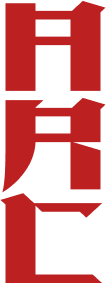
|
|
Instructions on how to add the above Email Signature to your Gmail account
Use your mouse to select the Email Signature Template above including the image. (There are 2 options depending on if you want to include a team/title or not
When you have selected it it will look like the image to the right.
Now copy the selection (right click and “Copy”)
Go to Gmail in your browser and click the “Settings” cog in the top right > Click “See All Settings” (image to the right shows the “Cog” and “See all settings” button)
You will now be in [General].
Scroll down until you see “Signature” “Create New” signature.
Paste the selection into the empty area. (See image to the right that has “Lonn Lee / Tech Support”)
Edit to replace the place holders with your name/title if applicable
Make sure to SAVE.
You can have your new signature added automatically when you create a new email. Associate it with your ARC email in the ‘Signature Defaults’ settings
To add to your email.
When you compose a new email, you can click the pen icon to insert your signature.
You can set new emails to automatically include your signature
End of Instructions



